
Color Psychology in Logo Design: Choosing the Right Palette
Discover how different colors affect consumer perception and how to select the perfect color scheme for your brand identity.
Read Article →Learn everything about logo design, branding, and how to create the perfect visual identity for your business

Learn the step-by-step process professional designers use to create memorable and effective logos that stand the test of time.

Discover how different colors affect consumer perception and how to select the perfect color scheme for your brand identity.
Read Article →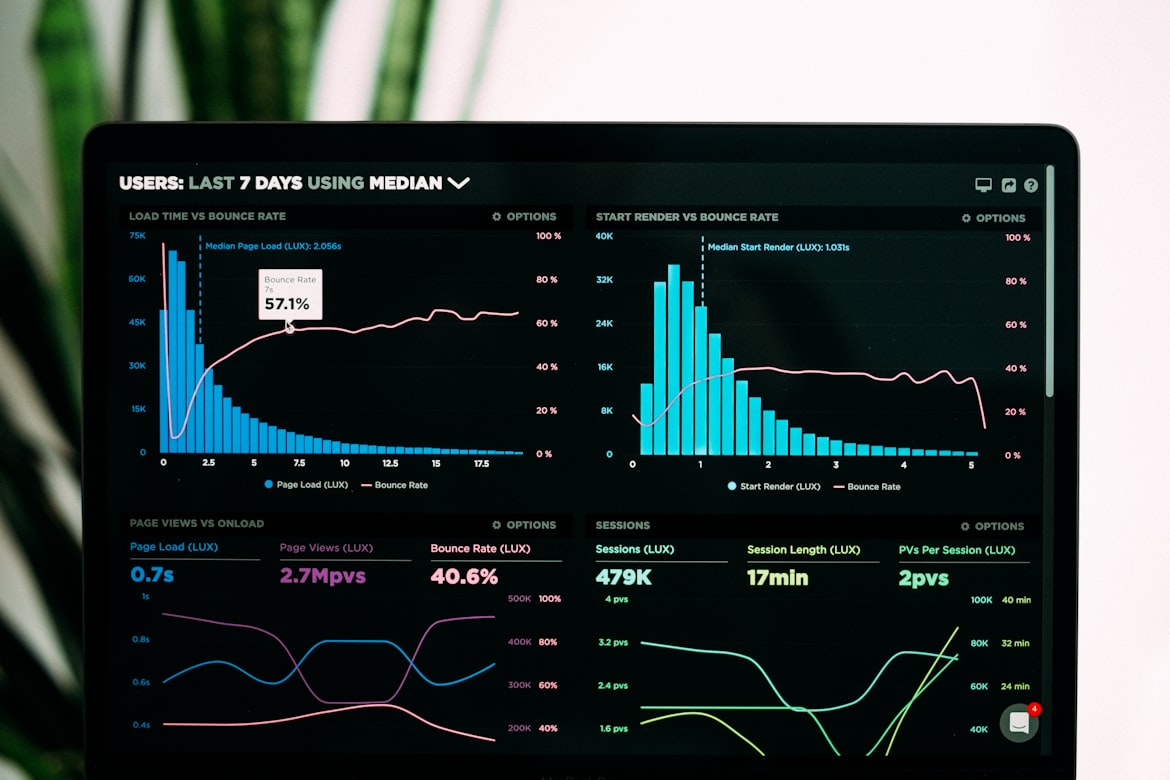
A comprehensive guide to choosing the right typeface that complements your brand personality and enhances recognition.
Read Article →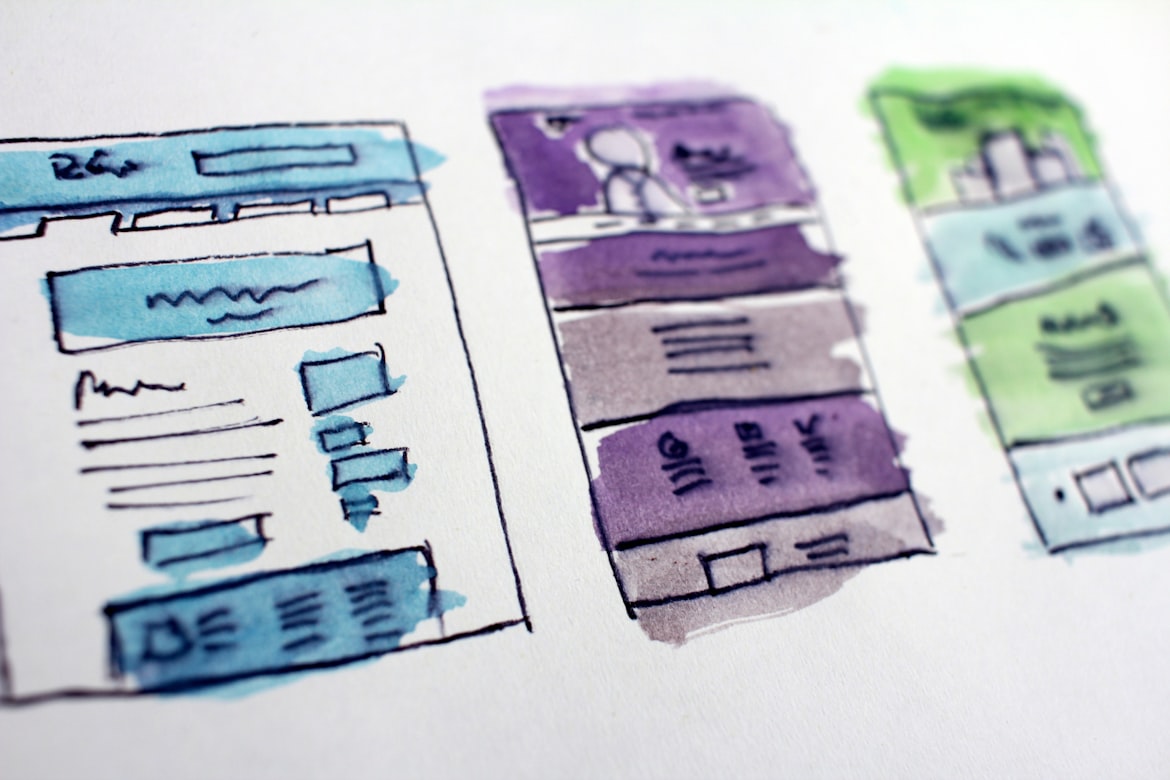
Stay ahead of the curve with these emerging logo design trends that are shaping brand identities this year.
Read Article →
Your logo is just the beginning. Learn how to extend your logo into a complete brand identity system.
Read Article →
Even small design errors can undermine your brand. Here are the pitfalls to watch out for when creating your logo.
Read Article →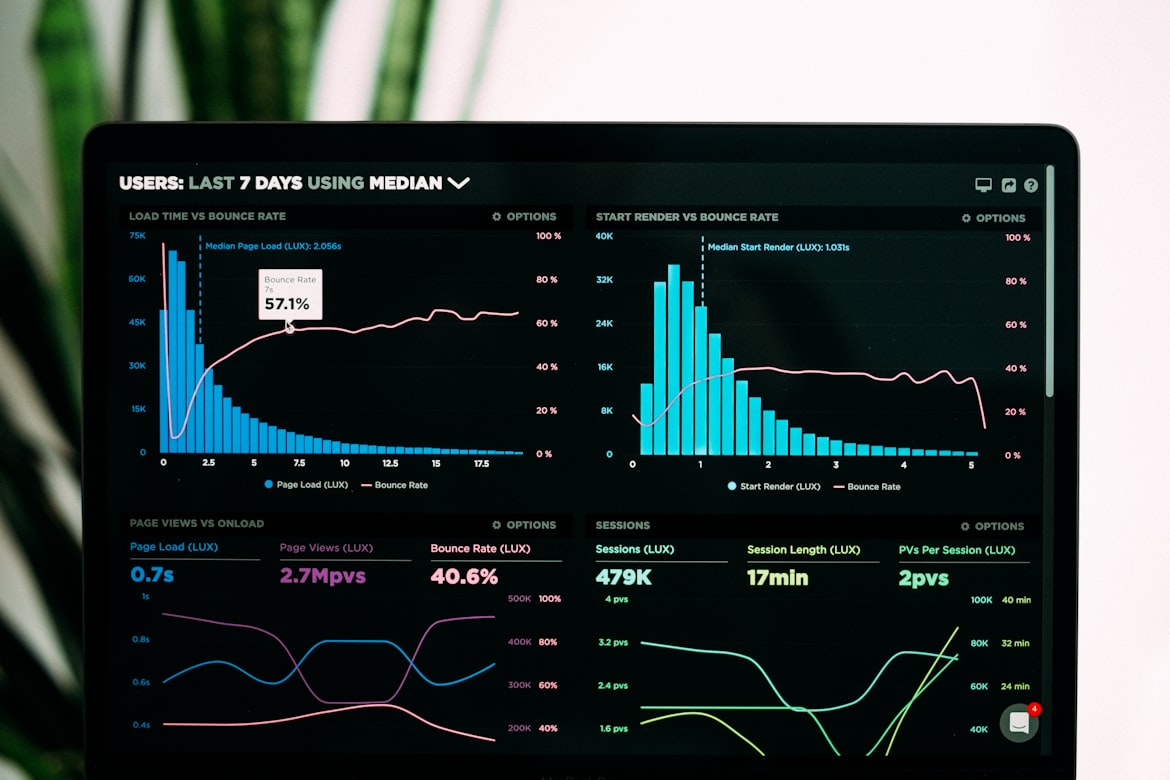
Learn the signs that it's time for a logo refresh and how to update your brand mark without losing recognition.
Read Article →Subscribe to our newsletter for the latest logo design tips, trends, and exclusive offers.